Ranter
Join devRant
Do all the things like
++ or -- rants, post your own rants, comment on others' rants and build your customized dev avatar
Sign Up
Pipeless API

From the creators of devRant, Pipeless lets you power real-time personalized recommendations and activity feeds using a simple API
Learn More
Comments
-
 Awlex175327yJust to name a few
Awlex175327yJust to name a few
CTRL+Win+D
Create virtual desktop
CTRL+Win+Left/Right
Move between virtual desktops
Win+tab
More sophisticated version of alt+tab, when you use virtual desktops
Win+n
Open the nth program in your Taskbar
CTRL+Shift+Esc
Taskmanager
Win+L
Lock screen
Win+I
Settings
Win+Space
Switch keyboard layout
Win+D
Go to desktop. (Toggle)
Win+arrows
Maximize/minimize/move window
CTRL+Win+c
Troll friends -
 Root772337ySystem properties: Win+Break
Root772337ySystem properties: Win+Break
New explorer window from desktop/folder: Ctrl+N
New folder: Ctrl+Shift+N
Rename icon: F2
Properties of icon: Alt+Enter
Permanently delete icon: Shift+Del
Move caret over icons: Ctrl+Arrows
Select icon: Space
Add icon with caret to selection: Ctrl+Space
Block-select icons: Shift+Arrows
Context menu alternative: Shift+F10
Focus previous window: Alt+Esc
Open a window's system menu: Alt+Space
Maximize window: Win+Up / Alt+Space.X
Minimize window: Win+Down / Alt+Space,N
Tile window left/right: Win+Left/Right
Move window via mouse: Alt+Space, M, [Arrow(s)], [move mouse]
Quickly use taskbar shortcuts: Win+[number] -
CTRL+Shift+T
Re-opens last closed tab in most modern browsers (unless you are in incognito)
Thank me later -
 pskfry437ymissing some of the best
pskfry437ymissing some of the best
ctrl+shift+tab = switch tabs on most programs (vscode, chrome browser, etc.)
ctrl+w - close tab
ctrl+k, ctrl+c quickly - comment block of code
ctrl+k, ctrl+u quickly - uncomment block of code
windows+L - lock your desktop
mouse3 on link - open link in new tab
ctrl+S - save
ctrl+shift+S - save all
ctrl+del - delete one word
Related Rants
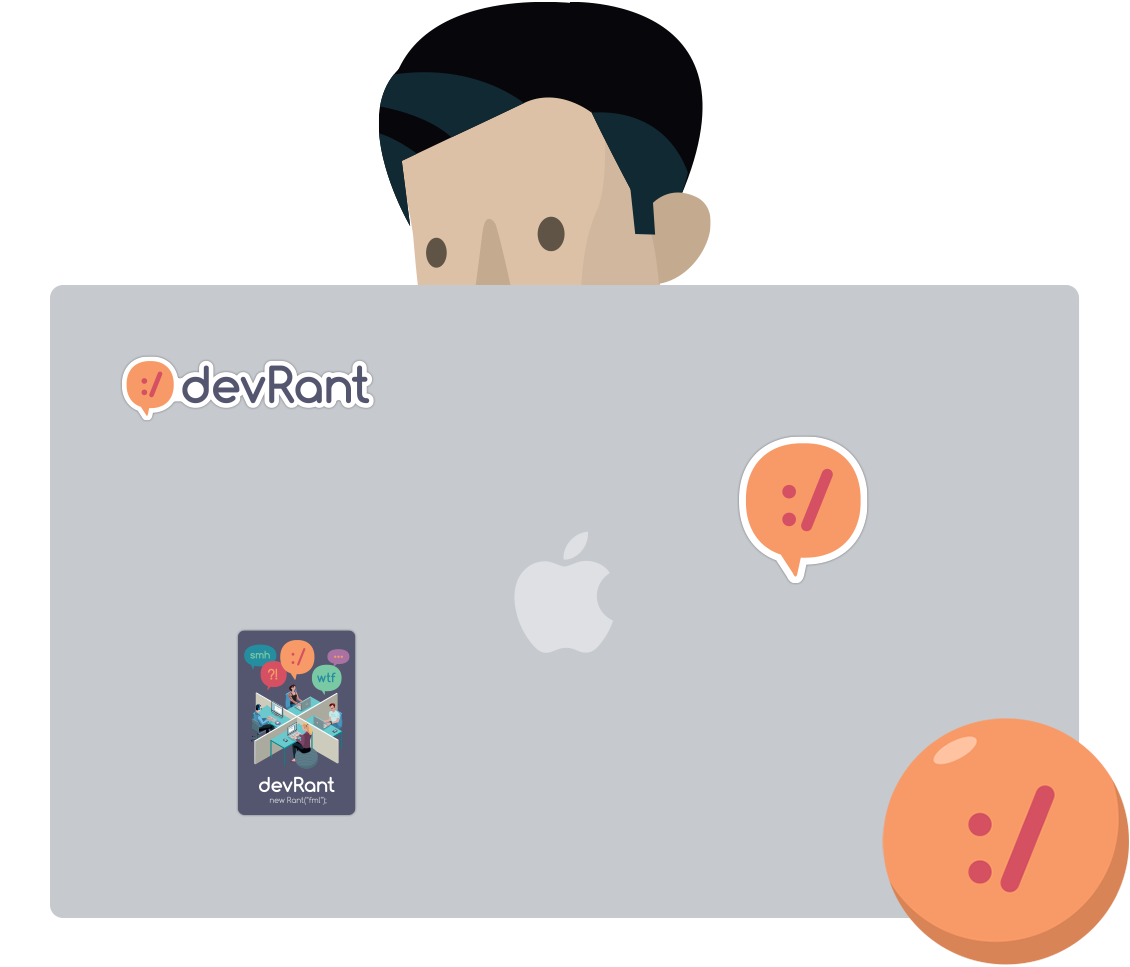
 Java in a nutshell:
"expected duration: 49"
Java in a nutshell:
"expected duration: 49" My setup.. Tbh I have nothing to say about it except that the colors of the left monitor are shitty af :D
My setup.. Tbh I have nothing to say about it except that the colors of the left monitor are shitty af :D
Keybinds you need (Windows):
Copy: Ctrl + c
Cut: Ctrl + x
Paste: Ctrl + v
Jump from word to word: Strg + Left arrow or right arrow
Mark text: Shift + Right arrow or Left arrow
Mark text (jump from word to word): Ctrl + Shift + Left arrow or right arrow
Quickly open task manager: Ctrl + Shift + Esc
Windows button alternative(e.g. for gaming sessions when you've disabled the windows button): Ctrl + Esc
*legend* Multitasking legend for switching quickly between programs (keep Alt key pressed to select the program you want to open by pressint Tab) Alt + Tab
Multitasking legend with a nice animation (not there for quick workflow but to manage programs, files, multidesktop): Windows + Tab
For people who have multiple desktops - If you don't have, go add two more:
Switch to next desktop: Ctrl + Windows + Right arrow
Switch to previous desktop: Ctrl + Windows + Left arrow
Navigate in taskbar: Windows + t
Quickly look computer: Windows + L
Some boot options (personal tip: navigate with arrow keys for faster workflow): Windows + X
Quickly toggle desktop: Windows + D
Screenshot of current program: Ctrl + Alt + Print
Screenshot of the whole screen and your external ones (will be saved in C:/Users/user/Pictures/Screenshots): Windows + Print
Open run.exe (can be used to open .exe files, e.g. to execute cmd, regedit quickly)
Close browser tab: Ctrl + w
Open browser tab: Ctrl + t
Search: Ctrl + f
// just single keys that are useful
Reload page: f5
Url bar: f6
reopen closed tabs (not sure about compatibility but is definitely working in chrome and firefox): Ctrl + Shift + t
Fullscreen mode (not a keybind too): F11
Alt + F4 to win the game
The boss of all key(bind)s (also not a keybind): Tab
If you got more tho write it down in the comments section. I really tried my best :'D
rant
bad english
this took me 70 years to write
keybinds