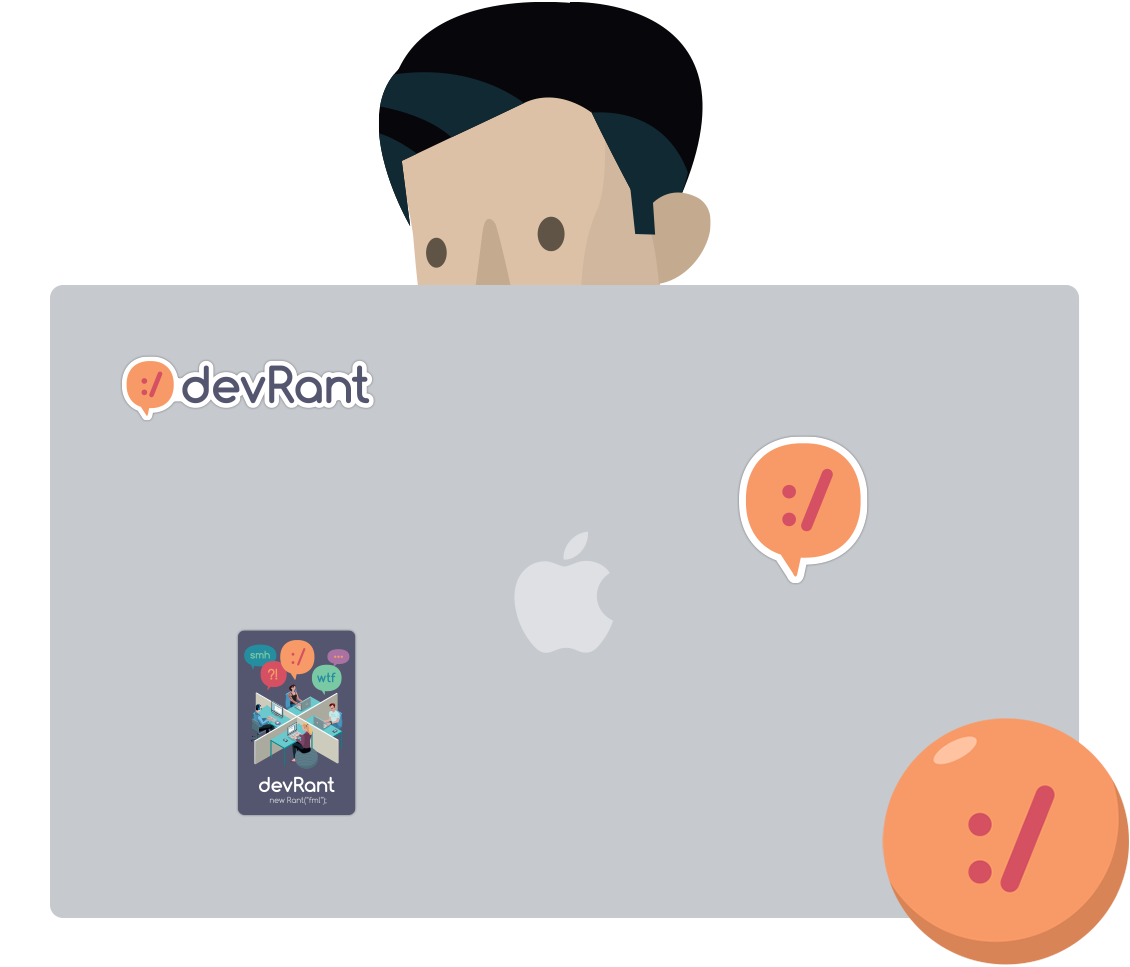Join devRant
Do all the things like
++ or -- rants, post your own rants, comment on others' rants and build your customized dev avatar
Sign Up
Pipeless API

From the creators of devRant, Pipeless lets you power real-time personalized recommendations and activity feeds using a simple API
Learn More
Search - "arrow key"
-
*Builds a web component for a client website*
CLIENT: I don't like it, can I have it a tiny bit over to the right more
ME: Taps the arrow key a few times making it look like I'm doing something.(Which actually does nothing)
Client: 👌Perfect
😂😂😂 Wut 😂😂😂20 -
FOR FUCKS SAKE, CLEAN YOUR KEYBOARD!
Today we had some presentations on a class, I was near the projector, so I volunteered to control the presentation flow.
Fast forward three teams, arrives this guy, lets his laptop and and I open it... SMELLS, FUCKING SMELLS BAD. Add to that grease and dirt all over the keyboard... I just pressed the right arrow key with the bare tip of my finger...
It's not that hard to keep your workstation clean. Most of all, odourless.4 -
Keybinds you need (Windows):
Copy: Ctrl + c
Cut: Ctrl + x
Paste: Ctrl + v
Jump from word to word: Strg + Left arrow or right arrow
Mark text: Shift + Right arrow or Left arrow
Mark text (jump from word to word): Ctrl + Shift + Left arrow or right arrow
Quickly open task manager: Ctrl + Shift + Esc
Windows button alternative(e.g. for gaming sessions when you've disabled the windows button): Ctrl + Esc
*legend* Multitasking legend for switching quickly between programs (keep Alt key pressed to select the program you want to open by pressint Tab) Alt + Tab
Multitasking legend with a nice animation (not there for quick workflow but to manage programs, files, multidesktop): Windows + Tab
For people who have multiple desktops - If you don't have, go add two more:
Switch to next desktop: Ctrl + Windows + Right arrow
Switch to previous desktop: Ctrl + Windows + Left arrow
Navigate in taskbar: Windows + t
Quickly look computer: Windows + L
Some boot options (personal tip: navigate with arrow keys for faster workflow): Windows + X
Quickly toggle desktop: Windows + D
Screenshot of current program: Ctrl + Alt + Print
Screenshot of the whole screen and your external ones (will be saved in C:/Users/user/Pictures/Screenshots): Windows + Print
Open run.exe (can be used to open .exe files, e.g. to execute cmd, regedit quickly)
Close browser tab: Ctrl + w
Open browser tab: Ctrl + t
Search: Ctrl + f
// just single keys that are useful
Reload page: f5
Url bar: f6
reopen closed tabs (not sure about compatibility but is definitely working in chrome and firefox): Ctrl + Shift + t
Fullscreen mode (not a keybind too): F11
Alt + F4 to win the game
The boss of all key(bind)s (also not a keybind): Tab
If you got more tho write it down in the comments section. I really tried my best :'D16 -
Hardware of laptops today.
Displays: Glossy screens everywhere. "Hurr durr it has better colors". Idgaf what colors it has, when the only thing I can see is the wall behind me and my own reflection. Make it matte or get it out.
Touchpads: Bring back mechanical buttons. Haptic feedback dying with touchscreens/surfaces is a tragedy. "But we can have bigger touchpad area without buttons" ...why? the goal shouldn't be 1:1 touchpad vs. display ratio. It ain't a bloody tablet.
Docking stations: Some bright fucker figured out that they can utilize USB C. That thing keeps falling out with slightest laptop movement disconnecting all peripherals (guess why microUSB had those small hooks?). Also it doesn't have sufficient throughput, so the 5 years old dock can feed 3 full HD monitors just fine and the new one can't.
Keyboards: Personally I hate chiclet. And it's everywhere, because "apple has it so we must too". But the thing I hate even more is retardation of the arrow keys (up and down merged into size of one key), missing dedicated Home/End/PgDwn/PgUp buttons and somebody deciding the F keys are not needed and started replacing them with some multimedia bullshit.
My overall feeling is that this happens when you give the market to designers and customer demand. You end up with eye candy and useless fancy gadgets, with lowered ergonomy and worse features than previous generations of the same hardware. My laptop dying is my daily nightmare as I have no idea with what on the current market I would replace it.5 -
This is something I'm proud of about myself as a developer, which is rare.
My setup with the Alt key.
All the keys in my left hand (as in, for all the keys in my left hand region, qwerasdfzxcv)
have their Alt and AltShift combinations mapped to (almost) all the special chars related to programming.
For example:
Alt + z -> /
AltShift + z -> \
Here's me typing them in 2 seconds.
{}()_-'"/:+=<>[]|#~`\;*!
And, on my right hand, I emulate the arrow keys movement:
Alt + hjkl moves chars
AltShift + hjkl moves and selects chars
AltCtrl + hjkl moves words
AltCtrlShift + hjkl moves and selects words
Alt + n. backspaces/deletes chars
AltCtrl + n. backspaces/deletes words
And the best of them all:
Alt + space -> <return>
AltShift + space -> Shift+<return> (which does a newline in chat editors like fb messenger)
AltCtrl + Space -> Ctrl+<return> (which can do the submit in some forms, like send email in gmail)
Now, my hand sits for real on the home row and rarely moves because it's not there just for vim, but for the entire system as well.
This setup is very compliant with my little mouse use, since I use vim, and the vim extension for chrome.
I still use and need the mouse for some tasks.
Another one huge benefit is that I don't have a problem remembering where the keys are. This is a problem I can have because I go between different keyboards because of having used different keyboards: argentinian, american, japanese and now brazilian (I'm not trying to be cool, it's just a series of circumstances that led me to using different keyboards).
At the same time, this thing might have become a hinderance because it's not as easy for me going to a different keyboard.
Regarding implementations, when I used MacOS I used Karabiner, insanely clean interface.
On linux, I have to create my own mapping in X.5 -
VIM! ViM! vim! Vi Improved! Emacs (Wait ignore that one). What’s this mysterious VIM? Some believe mastering this beast will provide them with untold mastery over the forces of command line editing. Others would just like to know, how you exit the bloody thing. But in essence VIM is essentially a command line text editor at heart and it’s learning curve is so high it’s a circle.
There’s a lot of posts on the inter-webs detailing how to use that cruel mistress that is VIM. But rather then focus on how to be super productive in VIM (because honestly I’ve still not got a clue). This focus on my personal journey, my numerous attempts to use VIM in my day to day work. To eventually being able to call myself a novice.
My VIM journey started in 2010 around the same time I was transiting some of my hobby projects from SVN to GIT. It was around that time, that I attempted to run “git commit” in order to commit some files into one of my repositories.
Notice I didn’t specify the “-m” flag to provide a message. So what happened next. A wild command line editor opened in order for me to specify my message, foolish me assumed this command editor was just like similar editors such as Nano. So much CTRL + C’ing CTRL + Z’ing, CTRL + X’ing and a good measure of Google, I was finally able to exit the thing. Yeah…exit it. At this moment the measure of the complexity of this thing should be kicking in already, but it’s unfair to judge it based on today’s standards of user friendly-ness. It was born in a much simpler time. Before even the mouse graced the realms of the personal computing world.
But anyhow I’ll cut to the chase, for all of you who skipped most of the post to get to this point, it’s “:q!”. That’s the keyboard command to quit…well kinda this will quit the program. But…You know what just go here: The Manual. In-fact that’s probably not going to help either, I recommend reading on :p
My curiosity was peaked. So I went off in search of a way to understand this: VIM thing. It seemed to be pretty awesome, looking at some video’s on YouTube, I could do pretty much what Sublime text could but from the terminal. Imagine ssh’ing into a server and being able to make code edits, with full autocomplete et al. That was the dream, the practice…was something different. So I decided to make the commitment and use VIM for editing one of my existing projects.
So fired the program up and watched the world burn behind me. Ahhh…why can’t I type anything, no matter what I typed nothing seemed to appear on screen. Surely I must be missing something right? Right! After firing up the old Google machine, again it would appear there is this concept known as modes. When VIm starts up it defaults to a mode called “Normal” mode, hitting keys in this mode executes commands. But “Insert” entered by hitting the “i” key allows one to insert text.
Finally I thought I think I understand how this VIM thing works, I can just use “insert” mode to insert text and the arrow keys to move around. Then when I want to execute a command, I just press “Esc” and the command such as the one for saving the file. So there I was happily editing my code using “Insert” mode and the arrow keys, but little did I know that my happiness would be short lived, the arrow keys were soon to be a thorn in my VIM journey.
Join me for part two of this rant in which we learn the untold truth about arrow keys, touch typing and vimrc created from scratch. Until next time..
:q!4 -
Question for vim veterans:
I am fairly confident with vim. I know a couple of commands like delete line, delete under cursor, copy, paste, undo and stuff like that.
So in command mode it's hjkl to move the cursor, which is a good idea because I won't have to move my right palm to the arrow keys.
However, in insert mode, if I needed to move the cursor, I would still have to move my left palm to the esc key in order to use hjkl. Why not just use the arrow keys then?8 -
Any IDE that doesn't go to the end of line when you press the down arrow key on the last line of the file, should be burned with hell fire.2
-
Please fucking tell me there's a better cleaner way to write this render() function?
The use of so many "in-line" code evaluations, arrow functions, (), {}, ...
Just spent like probably 30 minutes just trying to figure out what closes what...
And the author is inconsistent?
Sometimes he uses map( location => { return ... })
other times he uses setState((prevState) => ({ key: this.state.keyValue}))
And there's no note as to why... are they interchangeable, used in specific cases, does it matter????!!!!!!
Or is he just trying to demonstrate 1000 different ways you can say the same thing in JS?
!@#!#@!$#%#$!@#!@#!#$$% 30
30 -
))| THE BEST AND WORST WAY|((
))| TO DELETE A LINE IN BASH |((
(Think you can do better? Vote
now on your phones!)
WORST: Hold backspace until satisfied
BEST: Using a pen or other pointing device capable of causing semi or permanent damage to your screen, count how many characters the line in question consists of. Write this down on a piece of paper (after all, your terminal is occupied) and using long division, or any other means, divide this number by two, rounding as you please. Press the "right arrow" key as many times as necessary to reach the end of the line. This might be 0 - if so, congratulations, you may skip this step! Once complete, refer to your piece of paper, and taking your newly calculated number, press the "left arrow" key exactly that many times. If you have a short attention span or are worried you will lose count, take a tally or use some other primitive count recording method. Once the key has been pressed the correct number of times, hold down either control key on your keyboard and take a deep breath - there's no going back now (!) - press the "k" key (you should still be holding a control key!) and take a sigh of relief. You're halfway there! If you need a break, take one. When you're ready to finish the task, hold a control key again and take another deep breath. When you are ready to complete the task (don't hold your breath too long!) press the "w" key. Congratulations!! Your line has been deleted!! Some may call you a fucking idiot for not just pressing ctrl-w at the start, but don't listen to those people! They probably delete stuff by accident all the time! Now, take a lie down, and give a moment's silence for the poor poor line you just brutally dissected and murdered.
Think you can do better? Vote now on your phones!9 -
Didn't think I had material for a rant but... Oh boy (at least at the level I'm at, I'm sure worse is to come)
I'm a Java programmer, lets get that out of the way. I like Java, it feels warm and fuzzy, and I'm still a n00b so I'm allowed to not code everything in assembly or whatever.
So I saw this video about compilers and how they optimize and move and do stuff with the machine code while generating the executable files. And the guy was using this cool terminal that had color, autocomplete past commands and just looked cool. So I was like "I'll make that for my next project!"
In Java.
So I Google around and find a code snipped that gives me "raw" input (vs "cooked" input) and returns codes and I'm like 😎. Pressing "a" returns 97 (I think that's the ASCII value) and I think this is all golden now.
No point in ranting if everything goes as planned so here is the *but*
Tabs, backspaces and other codes like that returned appropriate ASCII codes in Unix. But in windows, no such thing. And since I though I'd go multiplatform (WORA amarite) now I had to do extra work so that it worked cross platform.
Then I saw arrow keys have no ASCII codes... So I pressed a arrow key and THREE SEPARATE VALUES WERE REGISTERED. Let me reiterate. Unix was pretending I had pressed three keys instead of one, for arrow keys. So on Unix, I had to work some magic to get accurate readings on what the user was actually doing (not too bad but still...). Windows actually behaved better, just spit out some high values and all was good. So two more systems I had to set up for dealing with arrow keys.
Now I got to ANSI codes (to display color, move around the terminal window and do other stuff). Unix supports them and Windows did but doesn't but does with some Win 10 patch...? But when tested it doesn't (at least from what I've seen). So now, all that work I put into making one Unix key and arrow key reader, and same for Windows, flies out the window. Windows needs a UI (I will force Win users, screw compatibility).
So after all the fiddling and messing, trying to make the bloody thing work on all systems, I now have to toss half the input system and rework it to support UI. And make a UI, which I absolutely despise (why I want to do back end work and thought this would be good, since terminal is not too front end).1 -
This stupid computer is in clamshell mode connected to my screen and mech %99.999999 of the time. I take it with me on a trip and the down arrow key breaks off (little plastic shit-thing snapped off)..WTF? 2013 Macbook that has about 5 hours of total keyboard-use, at best.
Walk into the Apple shop in Varna, 3 Euros and I'm back in action.
ahhhh fuck..it was probably my fault clacking too hard.
Good sushi here and my dry February has happily turned into large pints of Kamenitza...
Cheers from Bulgaria, you fucks.. 5
5 -
Thanks a lot @dfox @torgus @tahnik for implementing the scroll freature with the arrow key in devRantron.
I had maded a post way back
https://devrant.io/rants/757514
Sorry for posting so late !
You guys rock !!3 -
I know this topic is tired and this isn't supposed to be a pure "REEEE SPACES BAD" kinda rant but I still don't understand why people would ever use spaces over tabs for indentation. I'm genuinely curious so please give me your arguments in favor of spaces because I just don't understand
So here's my position:
Tabs are objectively better than spaces in every single way
(I know that IDEs also do some of these for spaces, more on that later)
1. They are typed with one key press
2. They can be removed with one keypress
3. They allow for individually configurable width (some people prefer 2 and some 4 width)
4. They take up less memory (kinda irrelevant, but still)
5. You can properly navigate your code using the arrow keys which is much faster than using the mouse while typing
6. You don't have problems with accidentially having one too much or one too little
7. You don't have problems when copy pasting or moving code around (e.g. refactoring)
8. Code is much easier to select with the mouse, and
9. it's much easier clicking the right spot with the mouse where you want to continue typing, which is often at the start of a line
Apart from specific alignment, where spaces are fine (but which also almost never comes up), I just can't see a single thing where spaces are better at. So much so that most IDEs have to *pretend* that they're tabs when typing and removing them. It's so ironic yet people still defend it and big companies still use them.
I feel like I'm going mad 😨53 -
My non-developer friend (who knows some very rudimentary basics about front-end web dev through me) asked ChatGPT to create a game with an arrow-key (left, right) movable player that shoots bullets.
He pasted the answer in a jsfiddle. The first iteration didn't work. It used DOM and CSS, so I told him he needed to instruct it to use HTML canvas. Lo and behold: https://jsfiddle.net/mehp8jay/16 -
Cant believe I just figured out ctrl R in a linux terminal. I have hit the up arrow key way too many times.
-
I once was working on my family's business during summer and was doing something on the laptop that was there (according to the owner, it was in a "good shape" - oh my god that laptop nearly gave me cancer: an old Toshiba, running W10, with half the F keys not working - specially F5. I CAN'T LIVE WITHOUT F5 OH MY GOD -, and also the ➡ key (arrow keys). It was bought in a flea market and some IT guy, a friend of the owner, repaired it a bit and installed the OS because a laptop that old ran WinXP or Win Vista for sure) when suddenly it died on me.
I rebooted the thing and right before the time it should be showing the windows logo, the screen froze (on a black screen with some text) and it started to beep. Loudly. A loud continuous beep. I turned it off and on some times after that, seeing if turning it off and on did something (as it seems to work LoL) and it continued with the beeping. After a quick search I found out that that was a common problem with Toshibas that old, and that I needed to press F2 (that key worked thank god) when the black screen with the text showed up (I don't remember what was written there, it were some booting instructions, I think).
It worked. Great. Now the N key doesn't work when I press it. Greeeeeeeaaaaaat. Also it seemed that, when I opened the start menu, it would automatically write "nnnnnnnn(...)" without me pressing any key (pressing any key would make it stop though, maybe it was stuck).
Then I told the owner not to turn it off, because the laptop would start beeping and such (and I know he'd panic about it).
From then on I think it went off for good and now he's been using his own Toshiba, that runs Vista and is slow as all hell.
Moral of the story: he should have been used his crappy PC from the beginning, at least all its keys work
(Note: watching him type hurts my soul. When one is used to use both hands to type, and is fast-ish on the keyboard and uses tabs to change fields, watching someone type with only one hand every 2" or so and using the mouse to change fields hurts. So much time wasted 😭) -
When you press the up arrow key in iMessage because you made a typo... and realize you're not in Slack anymore.
-
Holy shit, finally had the time to look into tmux and also accidentally discovered you can resize the panes via ctrl+b then hold ctrl+[arrow-key] to resize it to any side, but I can't find any use for it all myself yet, since I just use some terminal emulator that has tabs or use the inbuilt virtual-desktop, still an exciting and cool thing to have played with, though I would def. change most of the hotkeys to something less capslock heavy, since it's rather awkward to first press ctrl+b then shift+2 etc.
-
Merry Christmas! Finally got my 60% keyboard, so it's time to get back to practicing nvim. Already getting better at using hjkl since I don't have any arrow keys.
Only thing that's a bit of a bummer is the ~ key is Shift + Fn + Esc. Oh well, I only use that one maybe a few times a day anyways especially since the only Linux I use is WSL.3 -
*Ctrl + a*
*retarded auto-indent code shortcut key*
*Presses arrow key instinctively*
*moves cursor to end or start of code*
Am I the only one?